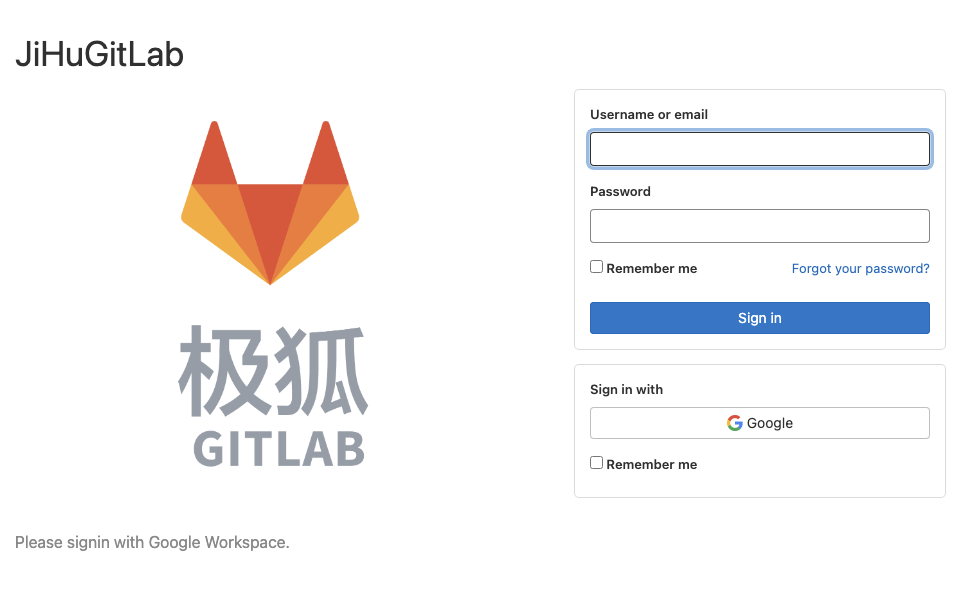Story background
Installer Scipt
-
Setup environment variables
-
Install GitLab instance, latest EE version
-
Setup SMTP sender
-
Setup Oauth2: Goole Workspace and GitLab.com
#!/bin/bash
# Base on Centos 8.2
export EXTERNAL_URL=<MASK>
cat << VARS >> /etc/profile
#-- GitLab Instance
export EXTERNAL_URL="$EXTERNAL_URL"
export REGISTRY_EXTERNAL_URL="$EXTERNAL_URL:5050"
export GOOGLE_OAUTH2_APP_ID=<MASK>
export GOOGLE_OAUTH2_APP_SECRET=<MASK>
export GITLABCOM_OAUTH2_APP_ID=<MASK>
export GITLABCOM_OAUTH2_APP_SECRET=<MASK>
export GITLAB_EMAIL_FROM=<MASK>
export GITLAB_SMTP_DOMAIN=<MASK>
export GITLAB_SMTP_PASSWORD=<MASK>
#-- GitLab Instance
VARS
source /etc/profile
dnf install -y curl policycoreutils openssh-server perl postfix
systemctl enable sshd postfix
systemctl start sshd postfix
curl https://packages.gitlab.com/install/repositories/gitlab/gitlab-ee/script.rpm.sh | sudo bash
dnf install -y gitlab-ee
cat << CONF >> /etc/gitlab/gitlab.rb
registry_external_url "$REGISTRY_EXTERNAL_URL"
#-- Alicloud SMTP
gitlab_rails['gitlab_email_from'] = ENV["GITLAB_EMAIL_FROM"]
gitlab_rails['smtp_enable'] = true
gitlab_rails['smtp_address'] = "smtpdm.aliyun.com"
gitlab_rails['smtp_port'] = 80
gitlab_rails['smtp_user_name'] = ENV["GITLAB_EMAIL_FROM"]
gitlab_rails['smtp_password'] = ENV["GITLAB_SMTP_PASSWORD"]
gitlab_rails['smtp_domain'] = ENV["GITLAB_SMTP_DOMAIN"]
gitlab_rails['smtp_authentication'] = "login"
#-- Alicloud SMTP
#-- OAuth2
gitlab_rails['omniauth_enabled'] = true
gitlab_rails['omniauth_allow_single_sign_on'] = ['google_oauth2']
gitlab_rails['omniauth_sync_email_from_provider'] = 'google_oauth2'
gitlab_rails['omniauth_sync_profile_from_provider'] = ['google_oauth2']
gitlab_rails['omniauth_sync_profile_attributes'] = ['name', 'email', 'location']
# gitlab_rails['omniauth_auto_sign_in_with_provider'] = 'google_oauth2'
gitlab_rails['omniauth_block_auto_created_users'] = false
gitlab_rails['omniauth_auto_link_user'] = ['google_oauth2']
gitlab_rails['omniauth_allow_bypass_two_factor'] = ['google_oauth2']
gitlab_rails['omniauth_providers'] = [
{
"name" => "google_oauth2",
"app_id" => ENV["GOOGLE_OAUTH2_APP_ID"],
"app_secret" => ENV["GOOGLE_OAUTH2_APP_SECRET"],
"args" => { "access_type" => "offline", "approval_prompt" => "" }
},
{
"name" => "gitlab",
"app_id" => ENV["GITLABCOM_OAUTH2_APP_ID"],
"app_secret" => ENV["GITLABCOM_OAUTH2_APP_SECRET"],
"args" => { "scope" => "api" }
}
]
#-- OAuth2
CONF
gitlab-ctl reconfigure
References
-
SMTP
https://docs.gitlab.com/omnibus/settings/smtp.html#aliyun-direct-mail
$ gitlab-rails c> Notify.test_email('<YOUR_TEST_EMAIL>', 'Hello World', 'This is a test message').deliver_now -
OAuth
https://docs.gitlab.com/ee/integration/omniauth.html
https://docs.gitlab.com/ee/integration/google.html
https://docs.gitlab.com/ee/integration/gitlab.html
Integrating
Google OAuthis to login to GitLab instance, and use mail domain to restrict login permissions.Integrating
gitlab.comis to use facilitate the use of the repo on it, includingcloneandmirror.(Need to combine Web UI configuration.)
Manual Steps
-
Reset root password and first login
-
Sign-up restrictions
https://docs.gitlab.com/ee/user/admin_area/settings/sign_up_restrictions.html#disable-new-sign-ups
https://docs.gitlab.com/ee/user/admin_area/appearance.html
Goto: Admin Area > Settings > General > Sign-up restrictions
- Uncheck
Sign-up enabled - Uncheck
Require admin approval for new sign-ups - Check
Enable email restrictions for sign ups - Fill
Allowed domains for sign-ups
Then Save changes .
Goto: Admin Area > Settings > General > Sign-in restrictions
Enabled OAuth sign-in sources
- Uncheck
GitLab.com
Then Save changes .
Goto: Admin Area > Appearance
- Upload
Header logo - Fill
Sign in/Sign up pages
Then Update appearance settings .